CSS box-sizing 속성
box-sizing 속성은 CSS의 테두리 영역의 크기를 결정함
box-sizing 속성값에는 content-box와 border-box가 있음
- content-box : 지정한 CSS width 및 height를 컨텐츠 영역에만 적용
- border, padding, margin은 따로 계산되어 전체 영역이 설정값보다 커질 수 있음
- border-box : 지정한 CSS width 및 height를 전체 영역에 적용
- border, padding, margin을 모두 합산하기 때문에 컨텐츠 영역이 설정값보다 적어질 수 있음
<div> 태그 등의 영역 크기를 100px으로 설정했을 때
- 100px 이상으로 <div>가 더 튀어나와서 크기를 100px으로 딱 맞추고 싶을때 - box-sizing : border-box;
- 100px 미만으로 <div>가 더 적게 나와서 컨텐츠 영역만 100px으로 맞추고 싶을때 - box-sizing : content-box;
CSS Box Model
CSS의 각 태그의 영역은 Box Model로 구성
- content : 글씨가 삽입되는 영역
- border : 테두리 영역
- padding : content와 border 사이
- margin : border와 다른 태그 영역 사이


* Box Width : 800px
- width:800px + padding:100px + border:100px
= 800px+(100+100)px+(100+100)px = 1200px
----------------------------------------------------------------------
* Box Width : 100%
- width:100% + padding:100px + border:100px = 100%+400px
----------------------------------------------------------------------
* Box Width : auto
- width + padding + border = 100%
----------------------------------------------------------------------
* box-sizing : border-box
- width + padding + border = width
- width:80%; padding:100px; border:100px = 80%+400px
- width:80%; padding:100px; border:100px; box-sizing:border-box = 80%
* box width
- width:600px; padding:100px -- real box width : 800
- width:400px; padding:100px; border:100px -- real box width : 800
- width:800px; padding:100px; border:100px -- real box width : 1200
- width:800px; padding:100px; border:100px; box-sizing:border-box -- real box width : 800

padding & margin : 요소를 중심으로 영역을 확장시키는 것
(값을 몇개 주느냐에따라 설정값이 다른데 4개를 주었을 때 시계방향으로 위 오른쪽 아래 왼쪽 순서임)
padding (안쪽 여백, 크기 변경)
자신의 몸을 확장 {테두리를 기준으로 요소의 안쪽 여백 지정}
- 사용법 -
○ padding : 10px; 모든 방향에 적용
○ padding : 10px 10px; top, bottom / right, left 적용
○ padding : 10px 10px 10px; top / right, left / bottom 적용
○ padding : 10px 10px 10px 10px; top / right / bottom / left 적용
margin (바깥쪽 여백, 위치 변경)
자신을 중심으로 떨어지게끔 만드는 것 {테두리를 기준으로 요소의 바깥 여백 지정}
- 사용법 -
○ margin : 10px; 모든 방향에 적용
○ margin : 10px 10px; top, bottom / right, left 적용
○ margin : 10px 10px 10px; top / right, left / bottom 적용
○ margin : 10px 10px 10px 10px; top / right / bottom / left(시계방향) 적용
○ margin : auto; 웹페이지 가운데 위치
○ margin-top 위쪽 바깥 여백
○ margin-right 오른쪽 바깥 여백
○ margin-bottom 아래쪽 바깥 여백
○ margin-left 왼쪽 바깥 여백
**position
1. 움직이는 방법
2. 위치 속성과 함께 사용
*위치 속성
1. top / right / bottom / left
2. position 속성이 없는 경우 이동 불가
3. position 속성 사용시 층이 발생되는데(겹칠 수 있음) 이걸 방지하기 위해서는 z-index 사용해야함
4. position 있고 없는 것중에 position이 있는 태그가 위 / 나중에 작성한 코드 순서가 제일 위
/형제 요소간 z-index를 모두 사용시 높은 숫자가 위
**position 속성값
1. static(움직이지마) : 기본값, 이동 불가 / margin:auto라는걸 사용했을 때 적용 가능(여백 속성이라 가능)
정적 위치 지정방식(static)
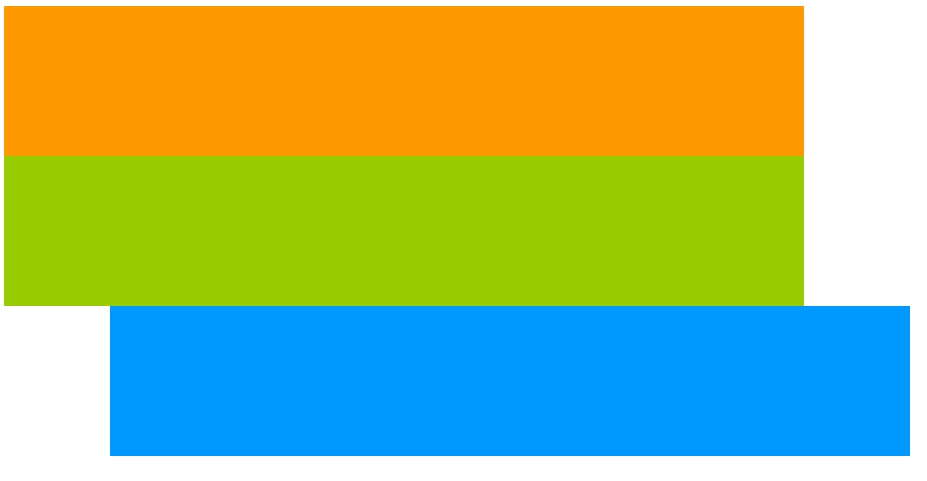
2. absolute : 절대 위치 지정, 형제 요소간 동일한 중심점 사용(형제나 부모가 인식x/margin:auto 사용x)
정적 위치와 유사하나 원래 위치의 상대적인 만큼 이동한다. 절대적 위치 지정방식(absolute)
ㄴ>사용시 이렇게 나타남
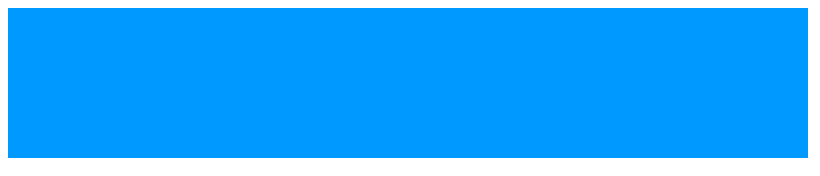
하지만 이렇게 위치 지정해주고 보면 이렇게 나타남
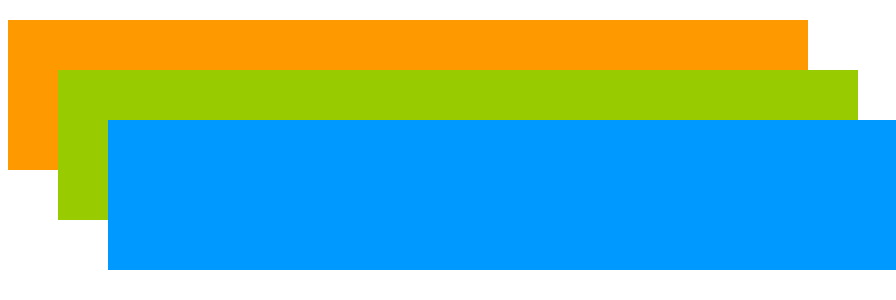
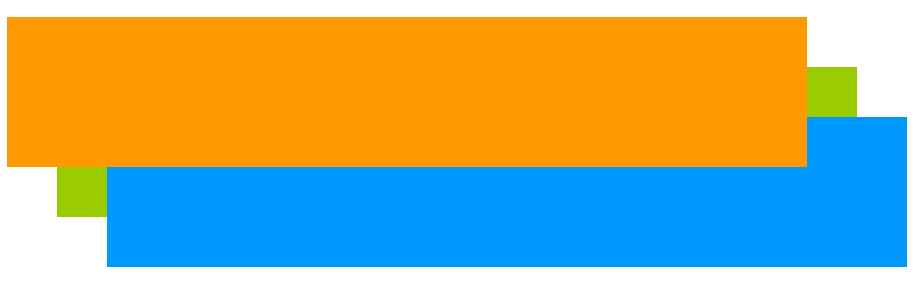
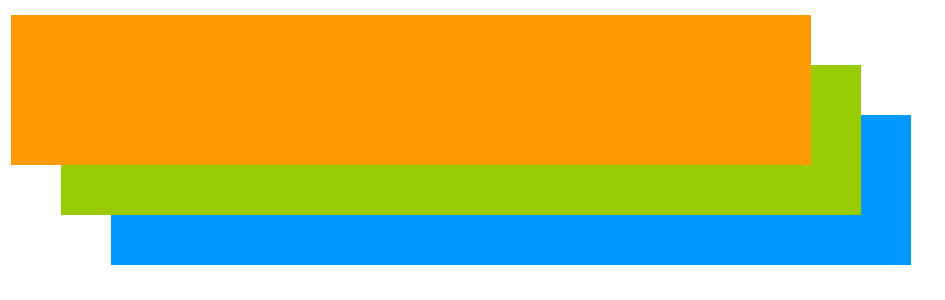
3. relative : 모든 요소가 독립된 중심점 사용(형제나 부모가 인식함/margin:auto사용가능)
기본적인 위치 지정 방식, 문서의 기본적인 흐름을 따른다. 상대 위치 지정방식(relative)
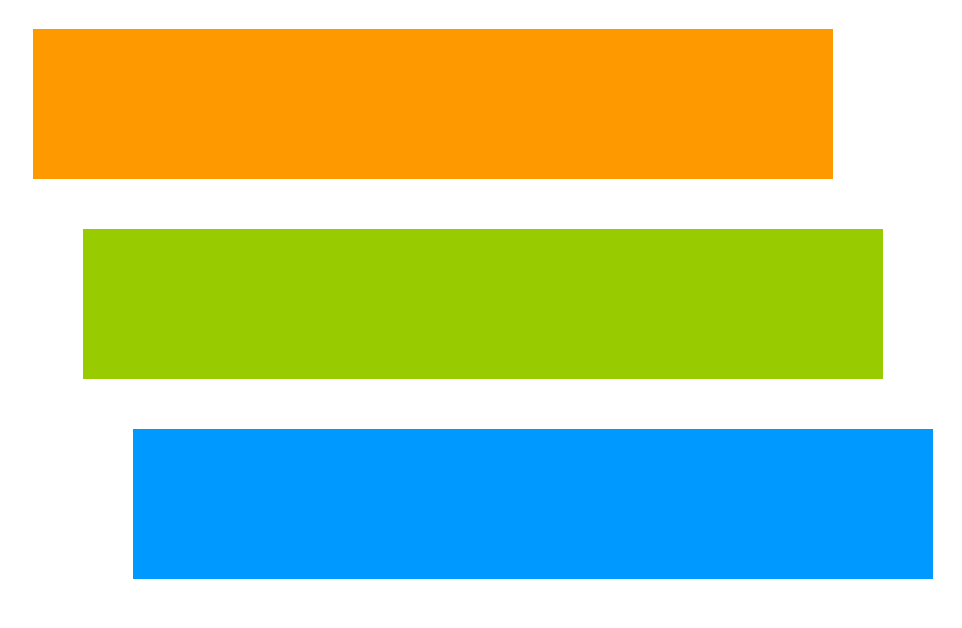
-> 움직이는 방법이 달라서 결과가 다름(absolute / relative)
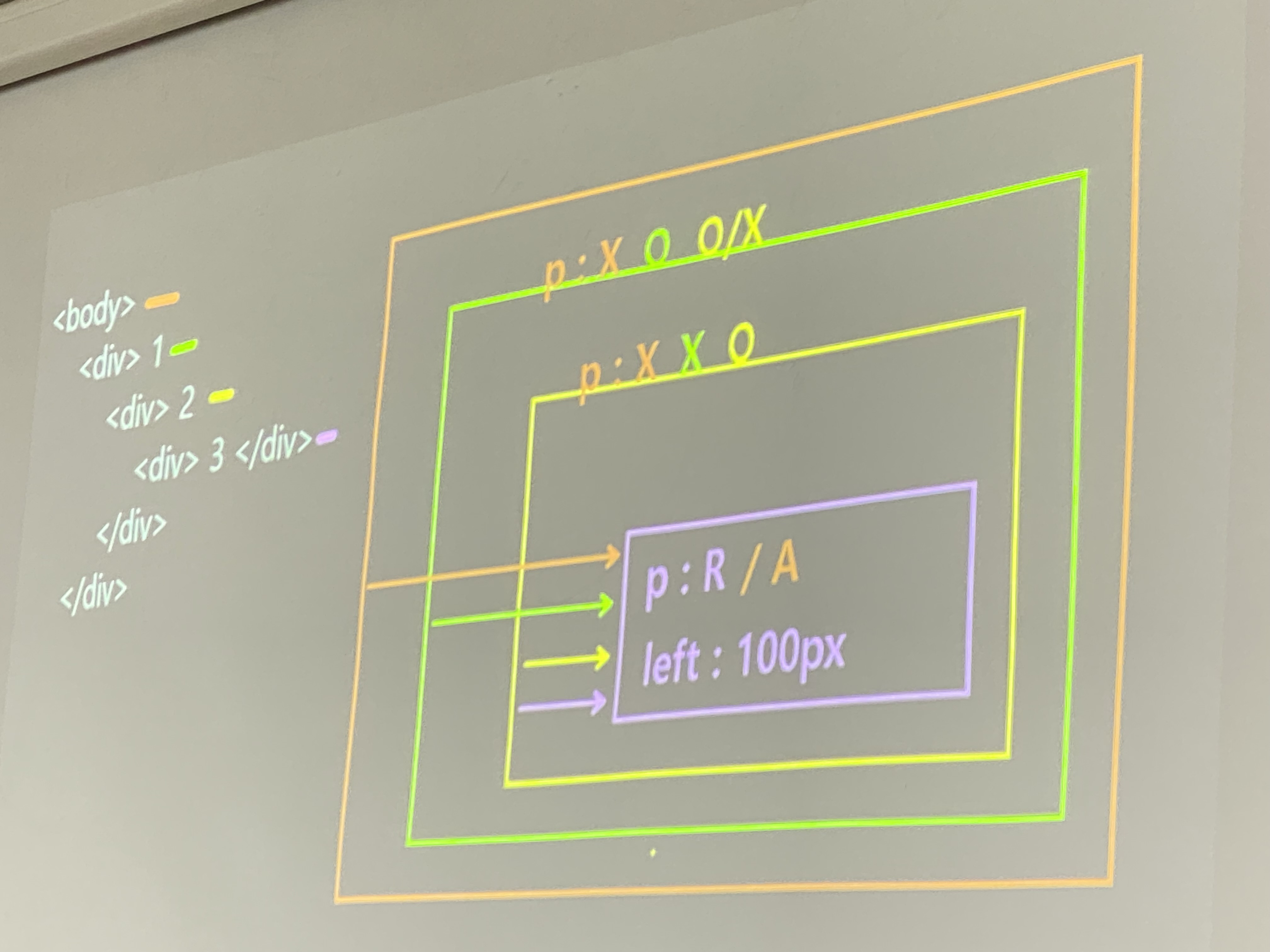
4. fixed : 스크린을 기준으로 지정된 위치에 고정
기본 흐름을 따르지 않고 부모 엘리먼트의 상대적으로 지정된다. 고정적 위치 지정방식(fixed)
엘리먼트의 위치가 브라우저 창에 상대적으로 지정된다.
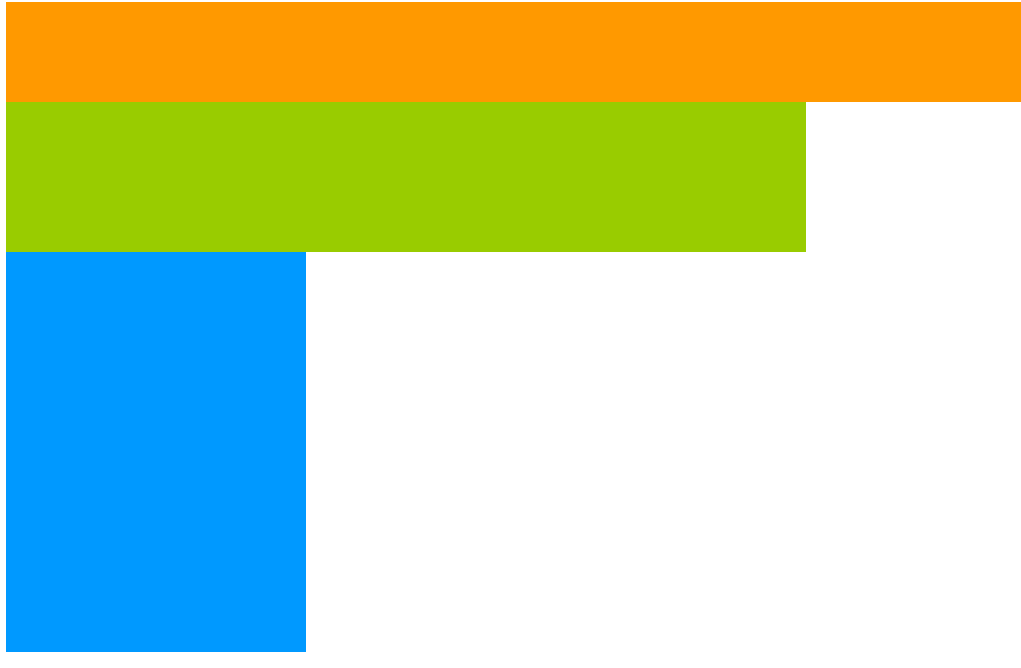
메뉴탭의 상단고정시 사용함
*STICKY : 사용자 스크롤의 기준에 배치됨
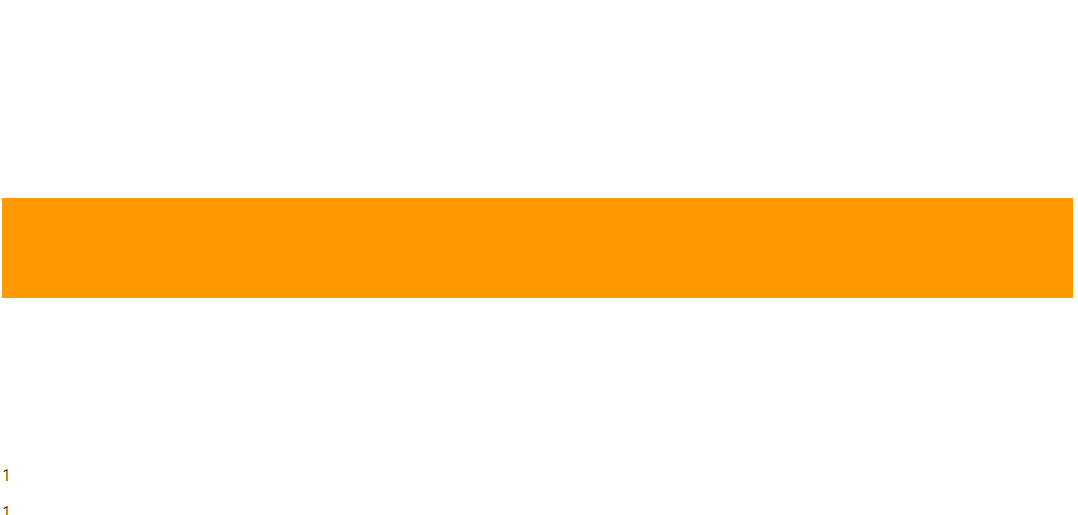
스크롤바를 내릴경우
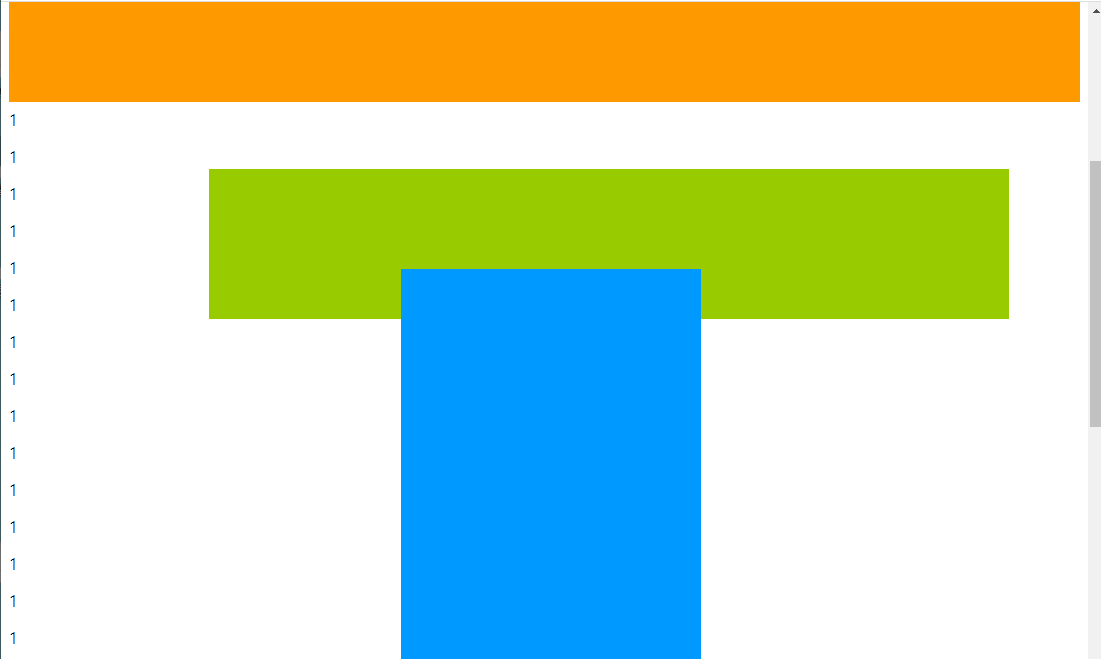
'Information' 카테고리의 다른 글
| [수업 아홉번째 시간] 웹린이의 아홉번째 html 수업 시간 (0) | 2023.09.27 |
|---|---|
| 자바스크립트 첫 수업 (0) | 2023.09.25 |
| [수업 일곱번째 시간] 웹린이의 일곱번째 html 수업 시간 (0) | 2023.09.13 |
| [수업 다섯번째 시간] 웹린이의 다섯번째 html 수업 시간 (0) | 2023.09.12 |
| [수업 여섯번째 시간] 웹린이의 여섯번째 html 수업 시간 (0) | 2023.09.08 |


